Code
# -- dependencies
library(ggplot2)
# -- data
data <- data.frame(x = c(1, 2, 3, 4),
y = c(12, 23, 8, 32))
# -- build plot
p <- ggplot(data,
aes(x = x, y = y)) +
geom_point() +
geom_line()
# -- print
p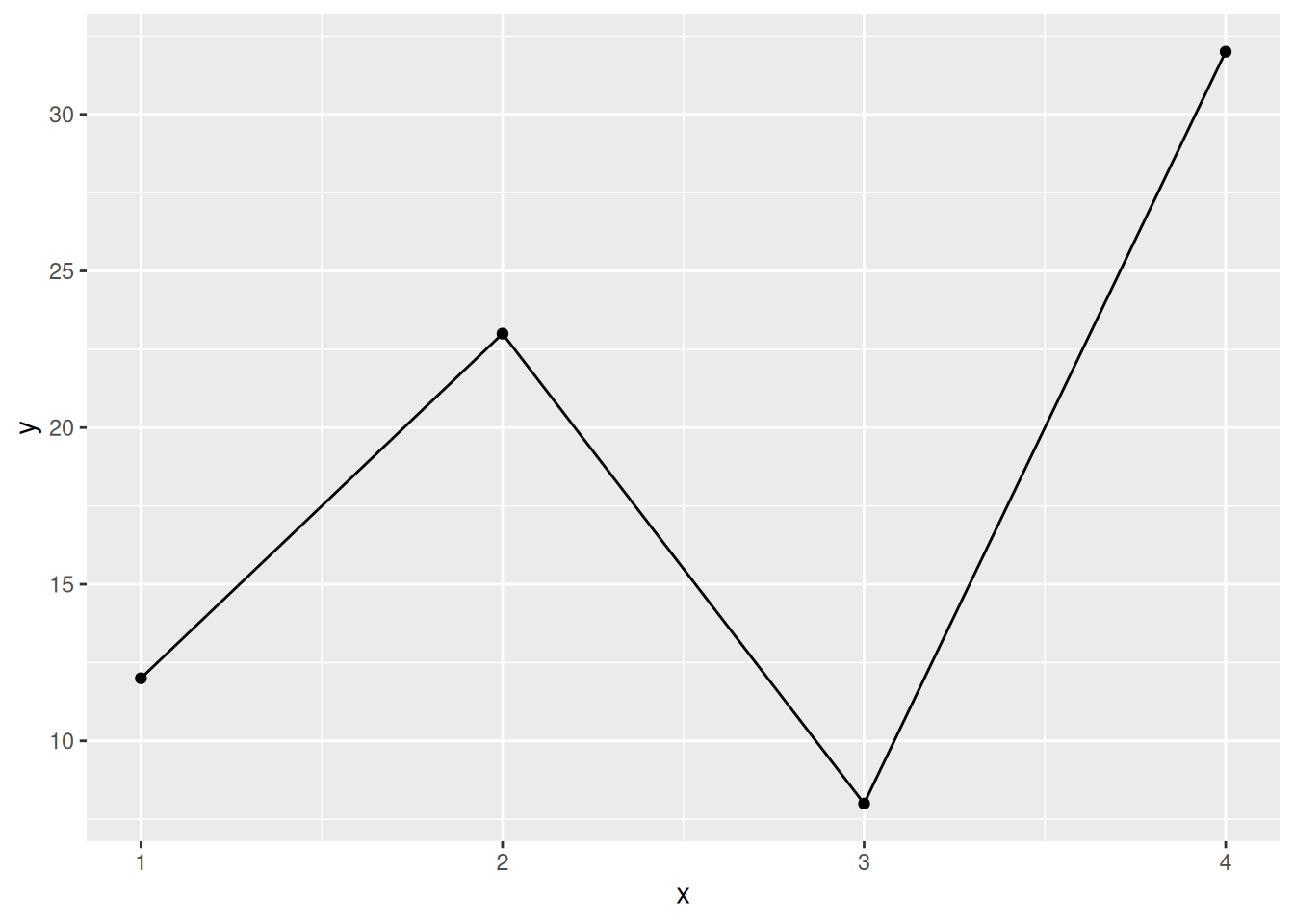
Philippe PERET
June 5, 2025
As dark themes tend to become a standard or at least part of a choice given to the user to customize apps and websites look & feel, it’s getting more and more important to handle data visualizations that are compatible with dark backgrounds.
By default, a ggplot2 generated object (plot) comes with a white background.
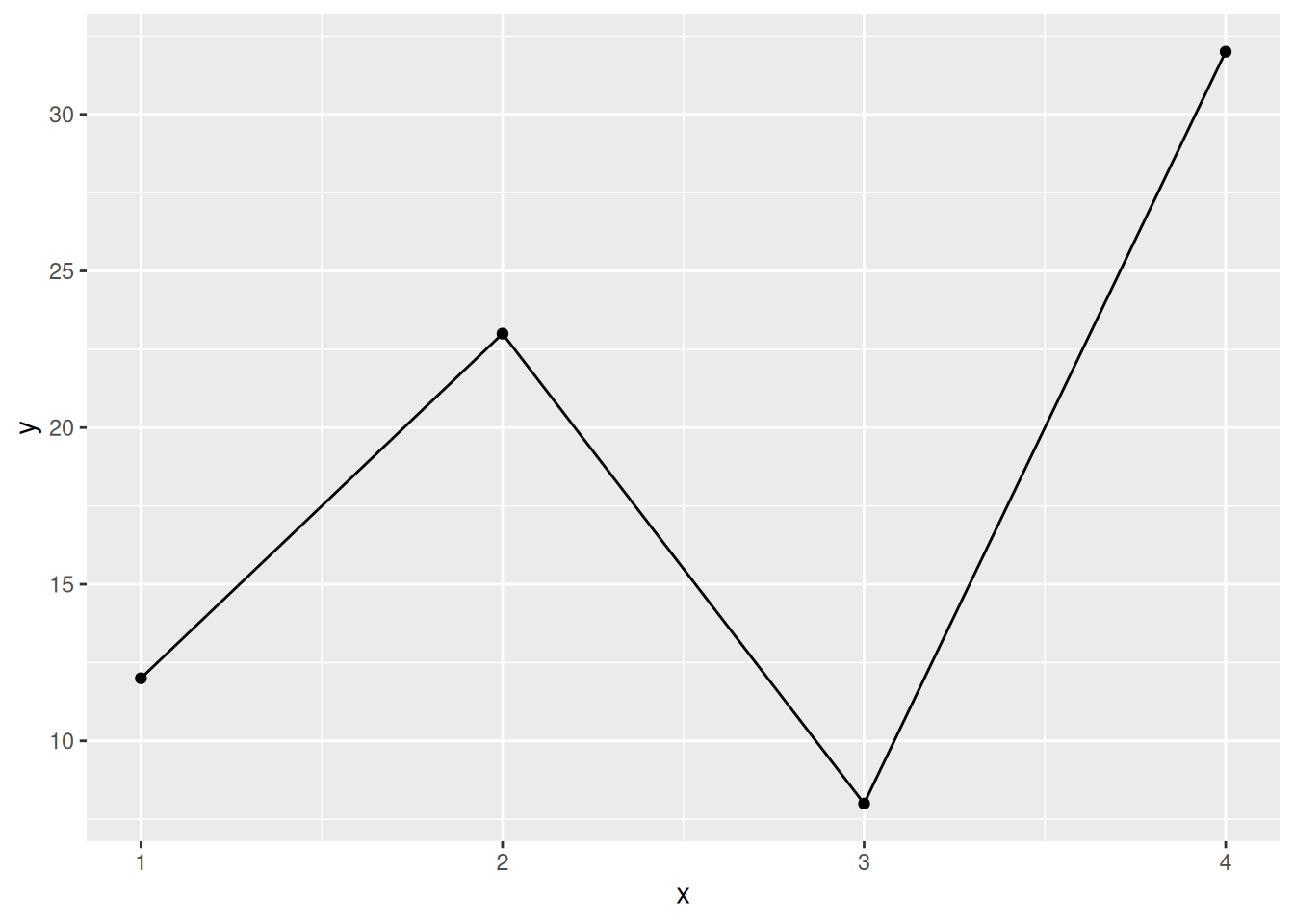
The default theme is provided by the theme_grey() function as stated in the ggplot2 book.
If you have a look at its output value, you can discover how this background is managed.
[1] "list"The theme object is a (rather long) list.
You can use the names() function to discover the different elements inside it.
Two of them seem to be of special interest:
plot.background
panel.background
List of 5
$ fill : NULL
$ colour : chr "white"
$ linewidth : NULL
$ linetype : NULL
$ inherit.blank: logi TRUE
- attr(*, "class")= chr [1:2] "element_rect" "element"List of 5
$ fill : chr "grey92"
$ colour : logi NA
$ linewidth : NULL
$ linetype : NULL
$ inherit.blank: logi TRUE
- attr(*, "class")= chr [1:2] "element_rect" "element"As you can see, this confirms what we saw in the default plot above.
Plot background comes with white color and panel background with a grey fill.
From there you can decide to set these values to match with the desired color (see related articles to extend it to the app theme) or unset these values to get a transparent background.
As I don’t see any interest in setting background information in multiple places across the code (I tend to manage that in the ui container objects), let’s remove those backgrounds from the plot itself.
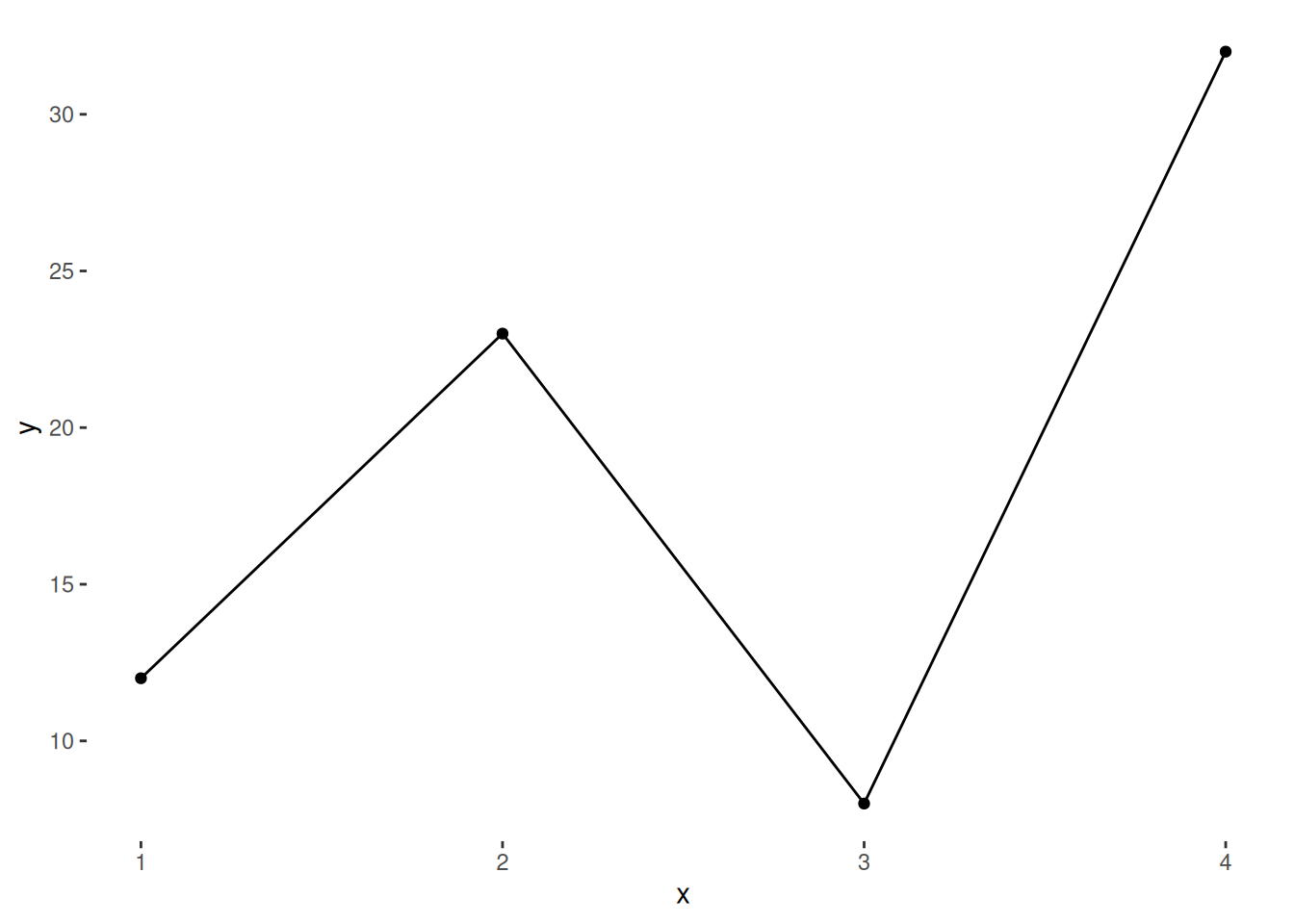
Now the problem is - in case your plot is rendered in a Shiny app - that it’s actually still displayed with a… white background!
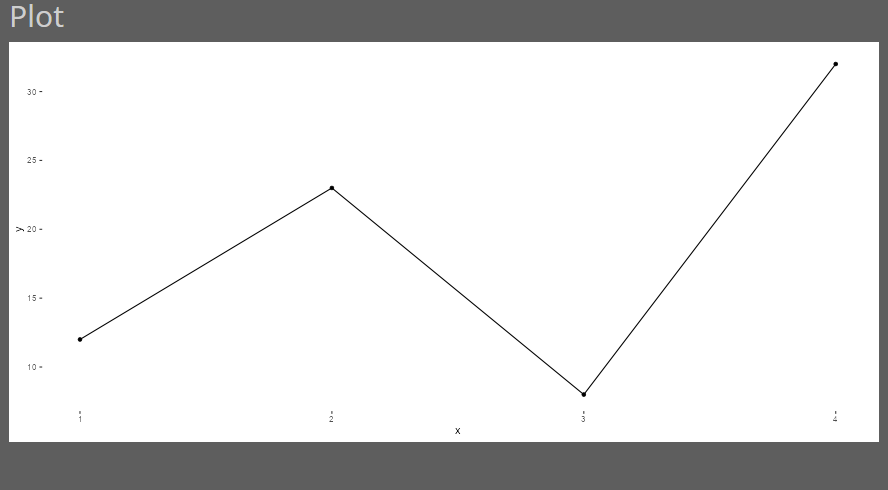
That one is tricky as you have probably no idea where this comes from (it took me a bunch of exploration the first time I encountered this problem).
Well as often, the answer lies in the renderPlot function help which states that … is used to pass arguments to plotPNG .
From there, and depending on your graphics device, you can find what argument should be used.
In my case, this is {ragg} and the agg_png function accepts both bg or background arguments that will accept “transparent” as a value.
library(shiny)
# -- Define ui
ui <- fluidPage(
theme = bslib::bs_theme(
bg = "#5e5e5e",
fg = "#dbdbdb"),
h1("Plot"),
# -- plot
plotOutput("my_plot")
)
# -- Define server
server <- function(input, output) {
# -- Display theme object structure
output$my_plot <- renderPlot(p, bg = "transparent")
}
shinyApp(ui, server)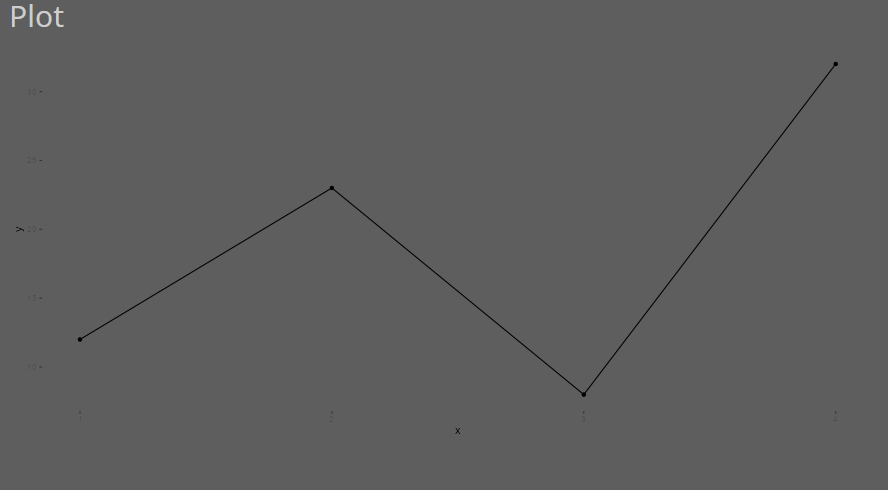
So to wrap up this article, remember there are three steps to get a transparent plot in Shiny with ggplot2:
Unset the plot background color
Unset the panel background fill
Set the renderPlot background option to “transparent”
You can find an example in the GitHub repository listed in the references & materials section below.
It’s linked to the related article listed below as well if you want to extend this to a global theme approach.
ggplot2: Elegant Graphics for Data Analysis (3e) by Hadley Wickham, Danielle Navarro, and Thomas Lin Pedersen.
GitHub repository: template-r-plot-theme